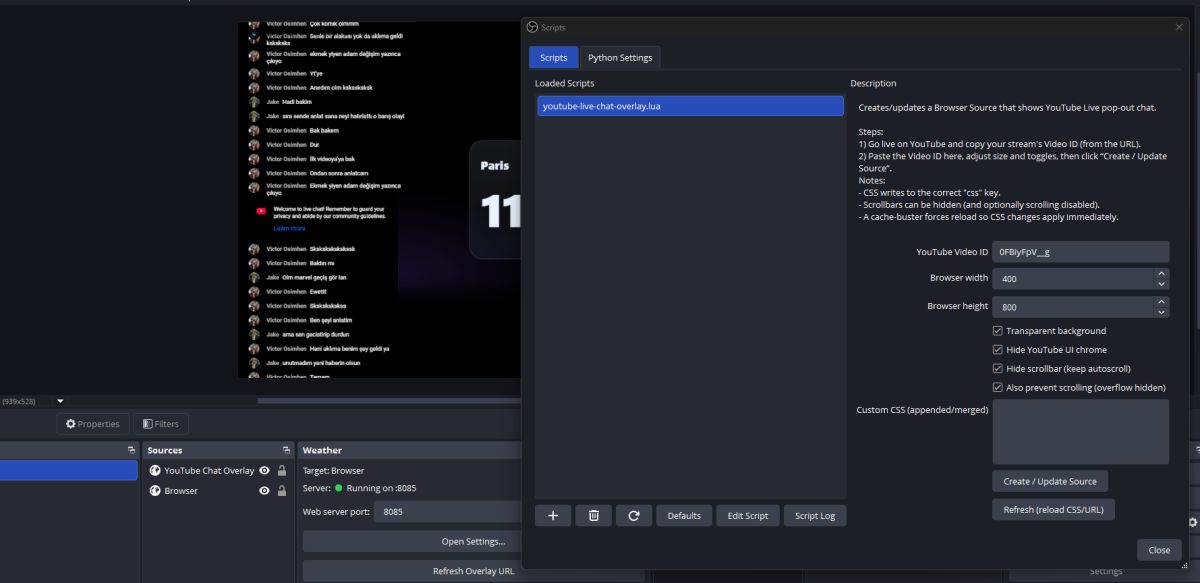🎬 Why You Need a YouTube Chat Overlay in OBS Studio
As a content creator, engaging with your audience in real-time is one of the most powerful ways to grow your community. When viewers see their messages appear directly on your livestream, they feel noticed and connected and that builds loyalty. YouTube Live Chat Overlay Script for OBS Studio allows you to do exactly that display your live chat on-screen inside OBS with full customization and zero third-party dependencies.
Unlike browser-based overlays that rely on iframes or remote websites, this pure Lua script integrates directly into OBS. That means it’s lightweight, private, and fast ideal for streamers who want total control over their setup.