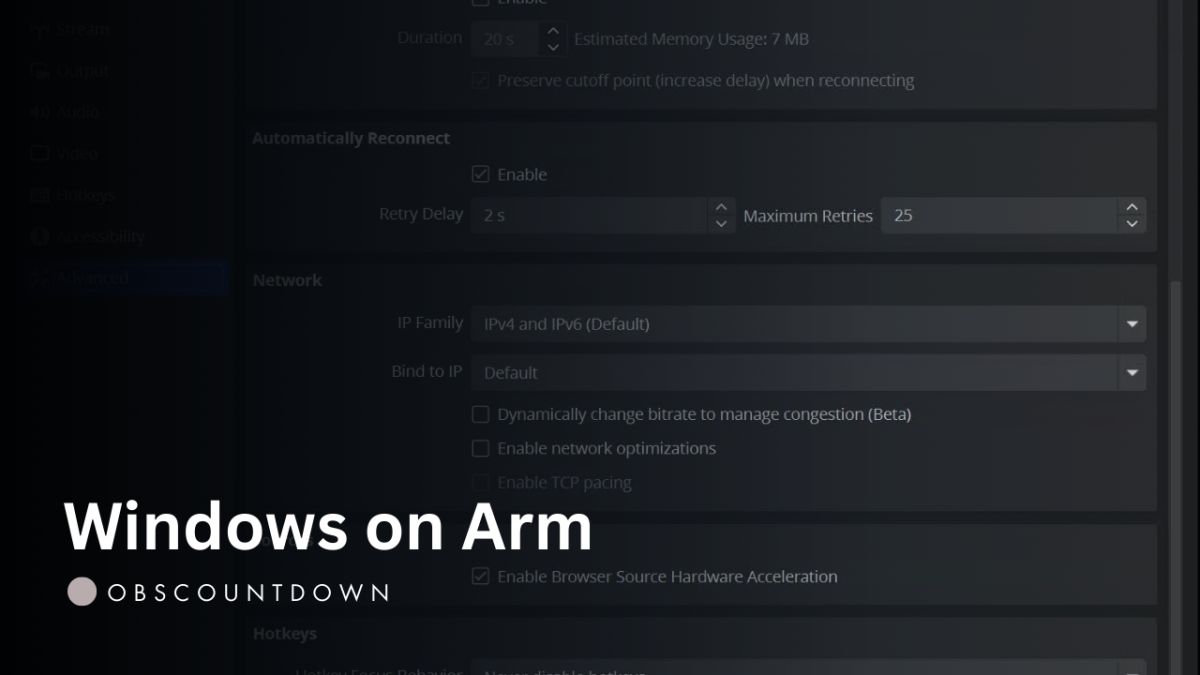
Windows-on-Arm for Streamers: Battery, Thermals, and Bitrates in 2025
Field notes
Arm laptops shine in mobile streaming, podcasting, and production admin tasks. Native apps reduce emulation overhead, and cool chassis temps help with fan noise. The trade-offs come from driver maturity and hardware encoders that vary by model. If your workflow leans on browsers, Discord, chat overlays, and light scene switching, you’ll likely be delighted. If you depend on niche capture drivers, legacy VSTs, or game-specific plugins, you must test first and have a fallback plan while the ecosystem matures.
Who should consider Windows-on-Arm
Think of Arm laptops as quiet, long-running control hubs. They excel as a stream deck plus laptop for IRL or event coverage, a mobile podcast station for interviews, and a travel-friendly editing terminal for thumbnails, clips, and scheduling. They’re also strong “producer” machines: managing chat, music, alerts, voice processing, and scene changes while a console or separate PC handles the game output. If you’re often away from a wall outlet, or you need a computer that won’t roast your microphone with fan gusts, the Arm proposition is compelling.
On the other hand, if your brand is fast-twitch PC gaming with heavy overlays, hundreds of sources, and real-time chroma with aggressive upscaling, you should treat Arm as a complementary device rather than a replacement until your exact encoder, driver, and plugin mix is verified.
Arm vs x86 — what changes for creators
The architecture shift mostly affects three areas: apps, drivers, and plugins. Native Arm64 apps run efficiently and stay cool. Emulated apps can work surprisingly well for light tasks, but they consume more power and may introduce small latency penalties—acceptable for admin work, less ideal for real-time audio chains. Drivers are the biggest variable: class-compliant devices usually function as expected, while vendor-specific drivers may lag behind. Finally, some creative plugins are compiled only for x86; if they do run via emulation, they may use more CPU or add latency. Build your stack around native or class-compliant components where possible.
Battery and thermals
What we observe
- Lower idle draw with browser sources and chat tools.
- Cooler skin temps under light encoding loads.
- Heavy browser animations still spike CPU usage.
- Sustained sessions without throttling on basic scenes.
- Long HDR previews can warm the panel and panel hub.
The practical win is predictability: fewer fan ramps near your mic and longer unplugged runtime when you’re roaming between locations. Keep preview windows small, tame animated sources, and disable background GPU effects you don’t need during live segments.
Battery tips
- Cap screen brightness at 60–70% for IRL.
- Prefer hardware encoders to reduce draw.
- Disable unnecessary background utilities.
- Use a short preview FPS for multiview scenes.
- Charge during pre-roll; go unplugged on-air.
Pair the laptop with a compact USB-C PD power bank. For long walks, route a flat cable down your gimbal or backpack strap so the pack can sit in a pocket while the cable remains snag-free on camera moves.
Bitrate guidance
| Scenario | Resolution | Bitrate | Notes |
|---|---|---|---|
| IRL mobile | 720p30 | 2500–3500 Kbps | Prioritize stability; enable dynamic bitrate. |
| Podcast/Just Chatting | 1080p30 | 3000–4500 Kbps | Low motion; use noise suppression. |
| Light gaming | 1080p60 | 6000–8000 Kbps | Test encoder headroom on your device. |
| Console passthrough | 1080p60 | 5500–7000 Kbps | Let the console render; laptop handles encode and overlays. |
For shaky networks, use a conservative keyframe interval and enable dynamic bitrate if your streaming app supports it. Keep B-frames modest on lower bitrates to reduce latency spikes during network dips.
Encoders on Arm — what to check
Your encoder decides how much battery you burn and how smooth your stream looks under pressure. Hardware encoders on Arm vary by vendor; some support H.264 and HEVC, others also expose AV1. In practice, start with the hardware options in your streaming app and verify that preview and recording behave correctly at your target resolution and frame rate. If hardware encoding is unavailable or unstable on your model, fall back to software at modest settings for IRL or podcasting, and consider offloading heavy gameplay capture to a console or a second PC.
Heads-up: Some filters and effects run on the CPU even when encoding on hardware. If you stack upscalers, color correction, and background blur, watch your power draw and temperatures closely.
Capture and ingest on Arm
Class-compliant UVC cards usually work out of the box. They appear as standard cameras with no extra drivers. HDMI capture devices that rely on custom Windows drivers may need Arm-specific updates, so verify with the vendor. For IRL, a modern smartphone in camera mode over USB often delivers cleaner, lower-latency video than a budget capture dongle, and it draws less power overall. Network sources like NDI, SRT, or RTMP input are great for multi-device setups; test on your local network first and keep Wi-Fi on a less congested channel to avoid packet loss when you go live.
Audio and VST considerations
Real-time audio chains are where emulation can bite. Many beloved plugins exist only in x86 builds. If yours don’t have native Arm versions, try the built-in noise suppression, compressor, limiter, and EQ in your streaming app before resorting to bridged plugins. External USB interfaces that are class-compliant typically work fine; if a vendor driver is required, confirm Arm support. For monitoring, keep buffer sizes sensible and avoid daisy chaining multiple virtual audio cables unless you’ve confirmed latency and stability on your specific laptop.
Pro tip: Record a 60-second “sound check” clip before each session. It catches mismatched sample rates, doubled gates, or a hot limiter long before chat hears it.
Recommended scene design for efficiency
- Favor fewer scenes with reusable sources.
- Use image sequences sparingly; pre-render if possible.
- Limit browser sources to static or low-FPS widgets.
- Keep preview scaled down; open multiview only when needed.
- Avoid stacking multiple blur and sharpen filters.
Treat your canvas like a budget: every extra filter, animation, and browser tab is another watt of power and another degree Celsius near your mic. Clean scenes make Arm laptops feel faster than they are and keep your audio pristine.
Migration checklist
- List your must-have apps, plugins, capture devices, and audio chain.
- Install native Arm versions first; only emulate what you must.
- Verify hardware encoding at your target resolution and FPS.
- Plug in each capture device; confirm preview, audio, and sync.
- Load a copy of your production scene collection for testing.
- Run a private test stream for 20 minutes on battery power.
- Measure temps and fan noise; adjust filters and preview size.
- Create a “lite” profile for travel with fewer sources and effects.
Troubleshooting playbook
If your preview stutters, first drop its FPS and close other hardware- accelerated apps. If the encoder refuses to start, switch from AV1/HEVC to H.264 and try again. Audio crackles? Check sample rate mismatches between your interface, operating system, and streaming app. Capture desync? Lock your frame rate to a common multiple and avoid mixing 30 and 60 FPS sources in the same scene on lower-end hardware. When in doubt, reboot after driver installs and test on AC power before evaluating battery behavior.
Compatibility checklist
- Confirm native OBS availability and plugin parity.
- Verify capture card drivers or class-compliant modes.
- Test audio routing and VST availability.
- Ensure your chat bots and overlays run natively.
- Check recording formats for hardware decode support.
Sample presets to try
IRL walk-and-talk
- 720p30, dynamic bitrate on
- Hardware H.264 if available
- Single noise gate + limiter
- No heavy browser loops
Prioritize battery and connection stability above all.
Podcast/Guest talk
- 1080p30, CBR or capped CRF
- Hardware encoder, low look-ahead
- Basic EQ + compressor
- Avoid stacked noise suppressors
Keep cameras at matching FPS to simplify sync.
Console passthrough
- 1080p60, hardware H.264/HEVC
- Limited filters, static overlays
- Audio limiter + slight ducking
- No background blur during matches
Let the console do the heavy lifting on rendering.
FAQ
Can I stream PC games directly on an Arm laptop?
Yes for lighter e-sports titles and indie games with modest overlays. For graphics-heavy games, use a console, cloud capture, or a dual-PC workflow while you evaluate native game performance and encoder headroom on your specific device.
Do my favorite plugins work?
Many do if they’re native or simple scripts. Complex x86-only plugins may run via emulation with higher CPU use and added latency. Prefer native alternatives or built-in filters when possible.
What about video editing on the road?
Proxy workflows are your friend. Generate lightweight proxies, cut the timeline on the Arm laptop, and render the final on your desktop when you’re back home. It keeps battery use and temps low without stalling your publishing schedule.
Bottom line
Windows-on-Arm laptops are fantastic travel companions and producer rigs: cool, quiet, and long-lasting. They make IRL segments smoother, podcasts easier to manage, and admin work far less fussy. For high-end gaming broadcasts, treat Arm as a hybrid solution until your exact encoder, capture, and plugin chain achieves parity with your x86 desktop. Test your stack, craft a lightweight scene profile, and you’ll enjoy the comfort of a silent machine that keeps up with your content wherever you go.