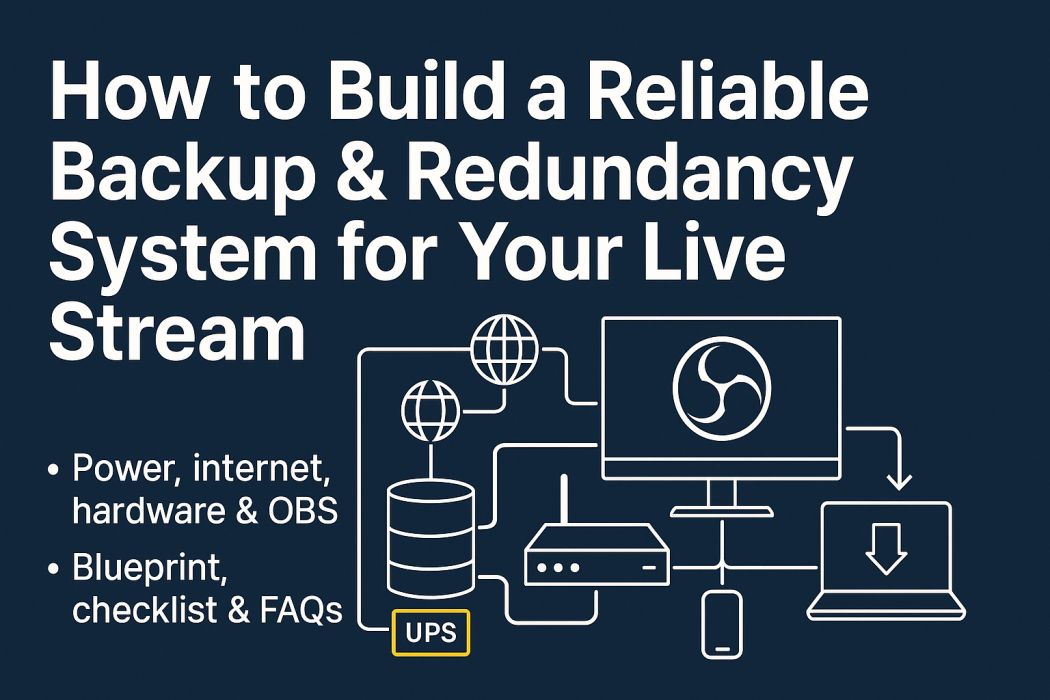
Reliable Live Stream Redundancy: The Complete Backup Guide for OBS & Multi-Platform Streaming
How to Build a Reliable Backup & Redundancy System for Your Live Stream
Avoid downtime with layered protection for power, internet, hardware, and OBS software. This guide includes a blueprint, checklist, and SEO-friendly FAQs.
Why Redundancy Matters
Redundancy is a ready-to-go fallback when the primary setup fails. In live streaming, it safeguards your audience, sponsors, and momentum when power, internet, or software breaks mid-show.
Focus Areas
- Power (UPS, surge filtering, dual circuits)
- Internet (dual ISP, 4G/5G failover)
- Hardware (backup encoder, capture devices)
- Software (OBS profiles, watchdogs, versioning)
What You’ll Get
- Step-by-step setup
- Example architecture
- Go-live checklist
- SEO-friendly FAQs
1) Power Redundancy for Stream Stability
UPS (Uninterruptible Power Supply)
- Gives 5–20+ minutes to save the show or switch to a backup route.
- Protects PCs, routers, switches, and even cameras (if battery-powered).
- Prefer line-interactive or online UPS; replace batteries proactively.
Dual Power & Surge Protection
- Separate circuits or a redundant PDU reduce single points of failure.
- Use surge protection or power conditioners for sensitive audio/capture gear.
- Label outlets and keep a spare power strip ready.
2) Internet Redundancy That Actually Fails Over
Fiber + Cable (or DSL)
Use two different providers/mediums. Configure a dual-WAN router so if ISP-A drops, ISP-B takes over without manual action.
- Avoid single points (don’t route both feeds through one cheap switch).
- Periodically test failover by unplugging a WAN port.
4G/5G Tether or Hotspot
Add a USB modem or hotspot as a tertiary path. It’s perfect for short outages or last-mile hiccups.
- Consider bonding if you often travel or IRL stream.
- Keep cables/SIM and APN settings labeled and ready.
Switches & Cabling
A flaky switch can drop cameras and kill scenes. Keep a spare managed switch and labeled cables.
- Use QoS for encoder traffic.
- PoE budget matters if you power cams/mics over Ethernet.
3) Hardware Failover: Encoders, Capture & Cables
Backup Encoding Machine
Keep a secondary PC/laptop with your OBS (or similar) preinstalled and synced.
- Match scene collections, profiles, fonts, and plugins.
- Keep a known-good low-bitrate profile for emergency output.
Capture Devices & Spares
Have a spare capture card (USB is fine) and short, high-quality HDMI/SDI cables.
- Test hot-swap behavior before show day.
- Keep adapters (micro/mini HDMI, DisplayPort) in a labeled pouch.
4) Software & Configuration Redundancy (OBS & Beyond)
Profiles, Scenes & Version Control
- Export OBS scene collections and profiles before major shows.
- Keep a cloud/offline copy and sync to your backup encoder.
- Use Git or simple archive folders to track changes and roll back fast.
Watchdogs & Auto-Restart
- Use system services or scripts to auto-restart crashed processes.
- Run local recording alongside streaming for disaster recovery.
- Keep a “hot backup” RTMP profile ready at a lower bitrate.
What to back up for OBS (quick list)
- Scene Collections (.json)
- Profiles (output, streaming service keys, recording presets)
- Custom browser source CSS/JS
- Fonts and overlays used in scenes
- Plugin folders and versions
5) Switch-Over Strategy: Manual vs. Automatic
Redundancy is worthless without a clear plan to activate it. Decide what’s automatic (router failover) and what’s manual (switch to backup encoder) and rehearse both.
Manual Playbook
- Check ISP status lights; if down, toggle to ISP-B profile on router.
- If encoder stutters, launch backup laptop & load “Emergency” OBS profile.
- Announce brief pause to chat; resume with lower bitrate if needed.
Automatic Failover
- Dual-WAN router with health checks (DNS pings) for WAN links.
- Watchdog scripts to keep OBS/NDI/VTubing apps alive.
- Monitoring alerts (push/Discord) for dropped frames or RTMP failure.
6) Example Architecture Blueprint (Mid-Tier Studio)
| Component | Primary | Secondary / Redundant | Notes |
|---|---|---|---|
| Power | Main AC → UPS → PC/Router/Switch | Redundant PDU on separate circuit | Use ≤ 70% UPS capacity for headroom |
| Internet | Fiber 500 Mbps | Cable 300 Mbps + 5G hotspot | Dual-WAN router with health-check failover |
| Encoder | Streaming PC (OBS) | Backup laptop with synced scenes | Keep “Emergency 1080p/4-6 Mbps” profile |
| Capture | PCIe capture | USB capture (same brand/model preferred) | Spare HDMI/SDI + adapters ready |
| Recording | Local high-quality MP4/MKV | Secondary recorder or parallel encoder | Ensures VOD if stream drops |
| Monitoring | Dropped frames & CPU/GPU temps | Uptime checks & watchdogs | Simulate failures monthly |
7) Common Pitfalls (and What to Do Instead)
8) Go-Live Redundancy Checklist
- 1 Inventory critical gear: PC, router, switch, capture, cables.
- 2 Install UPS and verify runtime with your actual load.
- 3 Configure dual-WAN failover and test by unplugging WAN-A.
- 4 Prepare backup laptop with synced OBS scenes/profiles.
- 5 Stock spare HDMI/SDI cables and adapters (labeled).
- 6 Enable local recording during streams; verify disk space.
- 7 Set up watchdogs and temperature monitoring with alerts.
- 8 Rehearse switch-over steps; document a one-page runbook.
FAQs: Stream Redundancy & Failover
Conclusion
Your most valuable streaming upgrade might be redundancy, not a new lens. Start with UPS, dual-WAN, and a spare capture device, then layer in a backup encoder and automated watchdogs. Test monthly, document your steps, and you’ll turn “we’re offline” into “we’re back in 10 seconds.”