What is Custom CSS in OBS Studio?
Custom CSS applies website-style rules to anything rendered in an OBS Browser Source. It’s perfect for Streamlabs, Streamelements, donation tickers, chat widgets, and custom overlays when you need tight control over colors, fonts, and animations.
No external files, just paste CSS and refresh the source. It’s the fastest way to achieve a consistent, on-brand stream aesthetic.
Where Do I Paste the CSS?
- Open OBS Studio.
- In Sources, click + → Browser.
- Set your widget URL (or enable Local File if loading HTML from disk).
- Scroll to the Custom CSS field at the bottom.
- Paste CSS → OK → done.
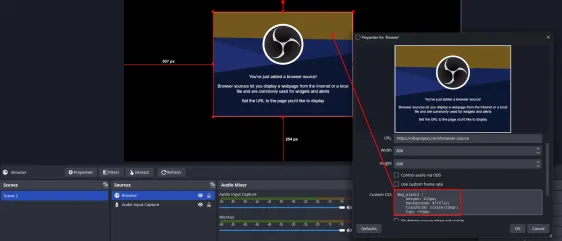
Quick CSS Snippets You Can Use Now
Drop these into the Custom CSS box to instantly polish alerts, chat, and timers.
body {
display: flex;
justify-content: center;
align-items: center;
height: 100%;
}body {
background-color: rgba(0, 0, 0, 0);
}body {
overflow: hidden;
}@keyframes fadein {
from { opacity: 0; }
to { opacity: 1; }
}
body { animation: fadein 1s ease-in-out; }p {
font-family: 'Inter', system-ui, -apple-system, Segoe UI, Roboto, sans-serif;
font-size: 24px;
color: #00ffcc;
text-shadow: 1px 1px 5px #000;
}Inspect & Target the Right Elements
Open your widget in a browser and use DevTools (right-click → Inspect). Identify the class or ID used by the element you want to style (e.g., alert message, username, donation amount).
<div class="alert-message">New Follower!</div>.alert-message {
color: gold;
font-size: 28px;
text-transform: uppercase;
}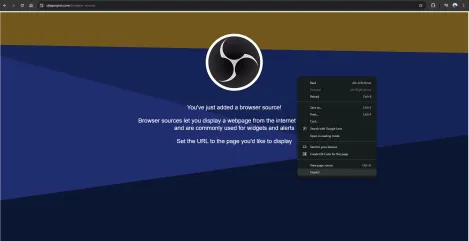
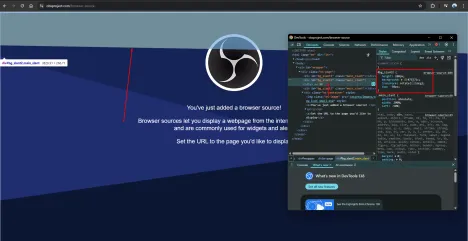
What Can You Style?
- Follower/Donation/Sub Alerts , brand colors, bold animations, neon glow.
- Chat Widgets , bigger fonts, custom font stacks, better contrast.
- Countdown Timers , shadows, gradients, pulsing highlights.
- Custom Widgets , polish every pixel of your HTML tools.
Advanced CSS Tricks (No Plugins Needed)
.neon {
color: #fff;
text-shadow:
0 0 5px #0ff,
0 0 10px #0ff,
0 0 20px #0ff;
}@keyframes bounce {
0%, 100% { transform: translateY(0); }
50% { transform: translateY(-10px); }
}
.alert { animation: bounce 1s infinite; }body {
background-color: #000;
color: #00ff00;
font-family: 'Courier New', monospace;
}Troubleshooting
!important sparingly.Workflow Tips for Faster Styling
- Prototype in the browser first; paste final CSS into OBS.
- Save reusable snippets (fonts, glows, animations) in a cheatsheet.
- Use browser zoom to preview legibility on your layout.
- For gradients & keyframes, try CSS Gradient and Animista.
FAQ: Custom CSS for OBS Browser Sources
@import at the top of your CSS.
Final Thoughts
Custom CSS is the fastest, most flexible way to elevate your stream overlays and visual identity in OBS Studio. With a few targeted rules, your alerts, chat, and timers can look premium on Twitch, YouTube Live, and Kick.
Created with ❤️ by a fellow streamer. Have great CSS snippets? Share them with the community!